This document covers installation, login, usage, and common questions for Amazon Q Developer CLI.
Q CLI Installation and Login#
Q. How to install on Windows?#
You need to install WSL on Windows. Please check the tutorial.
Q. How to log in to Q CLI?#
- macOS: You can log in directly through the GUI
- Linux: Log in using the
q logincommand
Q. How to log out of Q CLI?#
Use the q logout command to log out.
Using Q Developer CLI#
Q. How much resources does using Q Developer CLI through WSL on Windows consume?#
Using Q Developer CLI through WSL on Windows consumes very limited resources. The memory overhead after installing WSL and Q Developer CLI on Windows is minimal.
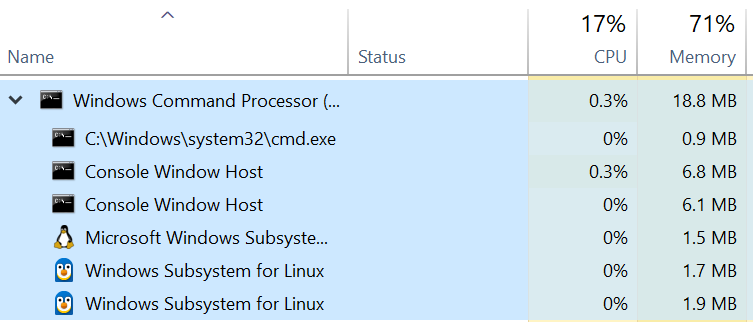
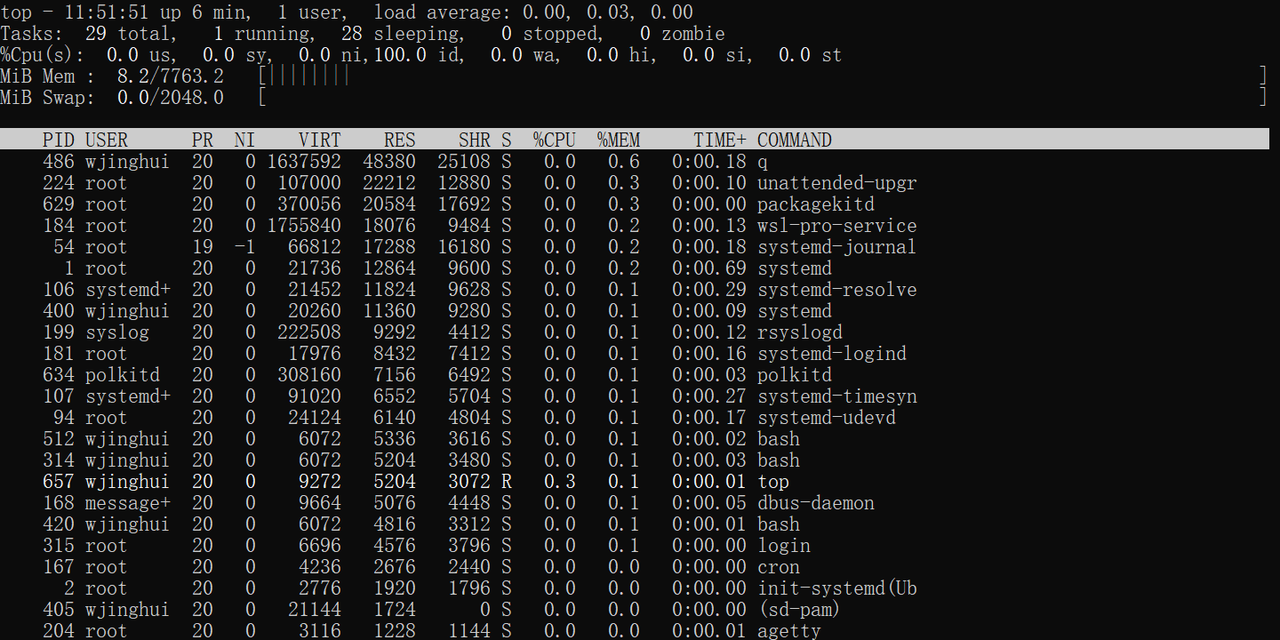
Q. Is there a non-interactive mode?#
Yes. Use the command: q chat --no-interactive --trust-all-tools
Q. Can it be used in containers?#
Yes. Refer to the auto-q project
Q. Can it be used in CI/CD pipelines?#
Please refer to the related blog for configuration in GitLab. Other repositories like GitHub can follow the process described in the blog.
Q. What AWS permissions does the CLI have?#
The CLI itself has no permissions and uses locally configured credentials, such as those configured with the aws configure command.
Q. How to avoid operational risks when using Q CLI for AWS operations?#
We recommend taking the following measures:
Configure read-only permissions for local AWS CLI - Q Developer CLI uses your local AWS Credentials to access AWS. You can limit this by configuring read-only permissions for AK/SK. In this case, we recommend using Q Developer CLI for queries (such as troubleshooting) and manually executing operations in the console yourself.
Don’t enable automatic mode - Q Developer CLI can use the
q chat --trust-all-toolscommand to enter automatic mode. In operational scenarios, we recommend using the/trustcommand to authorize specific commands, while other commands require confirmation withyeach time for commands that Q Developer CLI needs to execute.
Q. Q CLI requires entering ‘y’ to confirm every command. Is there a way to automate this?#
You can enter the conversation with q chat --trust-all-tools, so all tools won’t ask for your permission.
We recommend users use this feature with caution. Especially in operational scenarios, using it on production systems carries certain risks.
Q. How to authorize MCP tools permissions?#
Q Developer CLI requires your confirmation for every MCP operation by default. You can use the following methods for authorization configuration to simplify input:
- Use CLI parameters:
q chat --trust-tools xxx. You can use the alias command to simplify it:alias qq="q chat --trust-tools xxx". This command will trust all tools, including built-in tools and MCP tools. Please use this command with caution. - Use /trust in conversation: Such as
/trust xxx. Can authorize individual tools.
Q. How to upgrade?#
- Mac/Linux: Simply execute the
q updatecommand to upgrade - Windows WSL: If executing
q updatefails, reinstall the new version to overwrite, refer to the tutorial.
Q. Can it execute CLI commands from other cloud providers?#
Yes. Through preliminary testing, Amazon Q Developer CLI can recognize and execute commands from mainstream cloud providers. In testing, we found that Q Developer CLI has good recognition of command lines from Alibaba Cloud, GCP, and Azure, and can execute commands correctly.
Q. How to view Amazon Q Developer CLI logs?#
Please refer to the official documentation.