Common Login Issues#
E. Login error: You’re not the problem, we encountered an issue#
Please first check if you selected the enterprise version (Pro tier) on the login interface and provided the correct StartURL and Region (the region selection should be consistent with the region where AWS Identity Center is located). Please note the difference between the enterprise version and personal version (AWS Builder ID) on the login interface.
E. Login error: Invalid Callback URL#
Please first confirm whether the StartURL and Region are selected correctly when logging in. If needed, please contact your administrator to get the correct StartURL and Region.
E. Login error: Something couldn’t be calculated#
Please first confirm whether the StartURL and Region are selected correctly when logging in. If needed, please contact your administrator to get the correct StartURL and Region.
E. Error: not authorized to make this call#
After successful login, an error occurs in the IDE chat panel indicating no permission.
This is usually because the user was added through AWS Identity Center Group method. In this case, you need to wait for some time for the user to take effect, no more than 24 hours. Please check the documentation for details.
If you’re in a hurry to use it, please add users through the User method!
Common IDE Errors#
E. Error: unable to get local issuer certificate#
This is usually due to system certificate issues. You can try executing curl https://baidu.com in the system shell (such as Windows cmd) to see if there are similar certificate issues. You need to contact your enterprise IT service to fix the certificate issues on your local machine.
E. Error: File editing failed#
Automatic file editing in Agentic Coding mode may fail. You can hover your mouse over the red icon to view specific error information.
Principle: When the Agent edits files, it first searches for a pattern, then replaces it with a new code block. If this pattern has multiple matches or no matches in the file, the agent will be unable to replace the code block and will report an error.
Common causes of these issues include:
- The file was modified by humans or other tools and was not re-read by AI
- The file is too long, causing simple patterns to appear multiple times in the same file
- The pattern to be searched is too complex or contains special characters, causing the search pattern generated by LLM to be invalid or non-existent
- LLM’s own hallucination causes the search pattern to be non-existent or incorrectly formatted
Mitigation methods:
- Tell AI to use shell commands or scripts for file editing
- Have AI generate correct or more accurate search patterns and retry
- Have AI explain its approach, then manually edit the file
Issue Reporting#
Q. How to view plugin logs in Visual Studio Code?#
If it’s an occasional issue (e.g., not generating correct code, irrelevant answers), this is normal. If Amazon Q Developer can consistently reproduce a certain issue, it’s recommended to obtain Amazon Q Logs and provide them to AWS Support or AWS Solution Architect.
Log retrieval method:
- Open OUTPUT in Visual Studio Code. Open the panel by clicking View in the menu bar, then clicking Output
- Select Amazon Q Logs from the dropdown
- Click the gear button and select Trace type logs
Note: You need to open Trace logs first, then operate Amazon Q Developer to record Trace level logs.
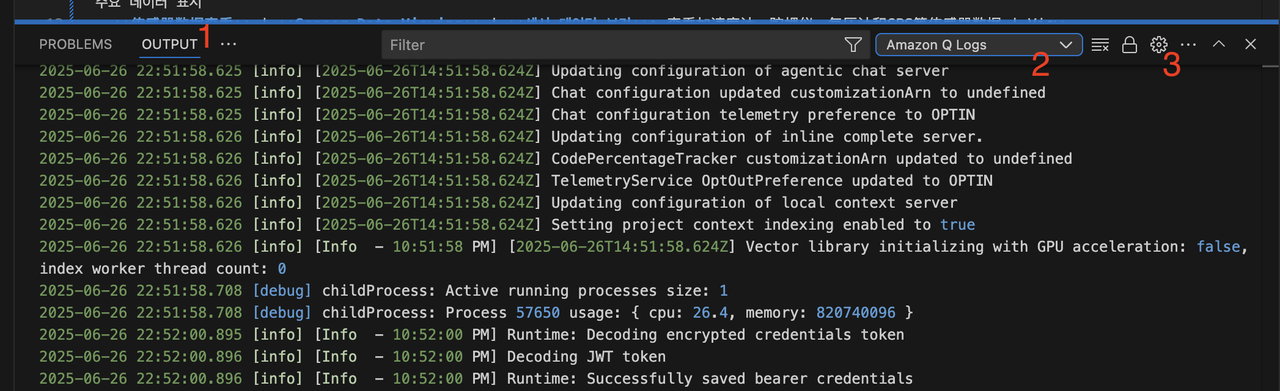
Q. How to view plugin logs in JetBrains IDE?#
If it’s an occasional issue (e.g., not generating correct code, irrelevant answers), this is normal. If Amazon Q Developer can consistently reproduce a certain issue, it’s recommended to obtain Amazon Q Logs and provide them to AWS Support or AWS Solution Architect.
Log retrieval method:
Top menu → Help → Show Log in Explorer/Finder → idea.log
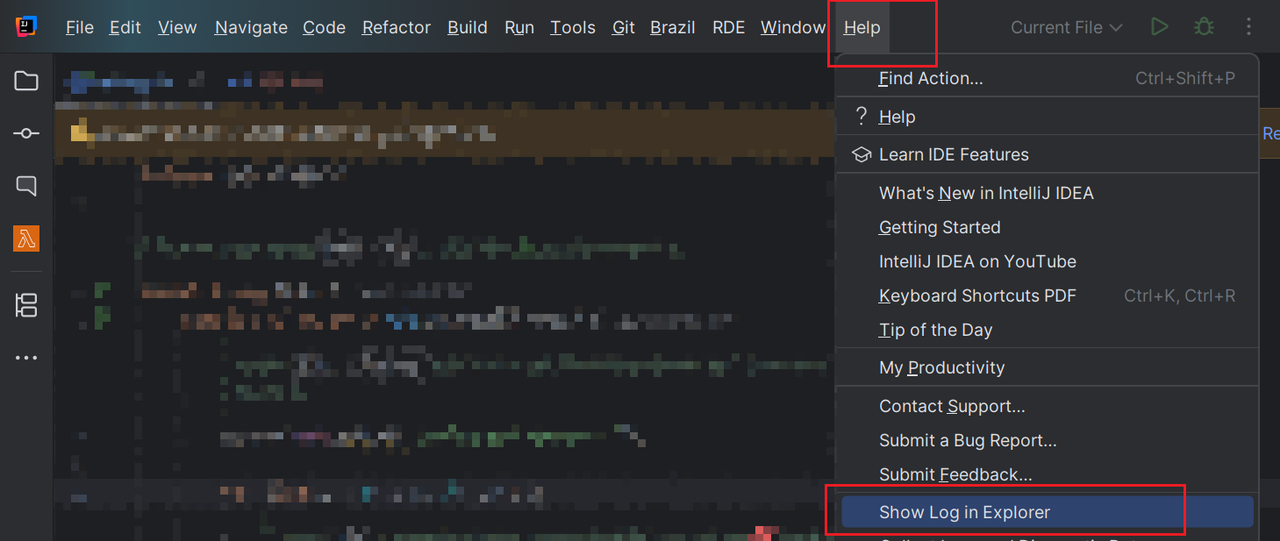
Additionally, you can also use “Collect Logs and Diagnostic Data” to collect more detailed information.
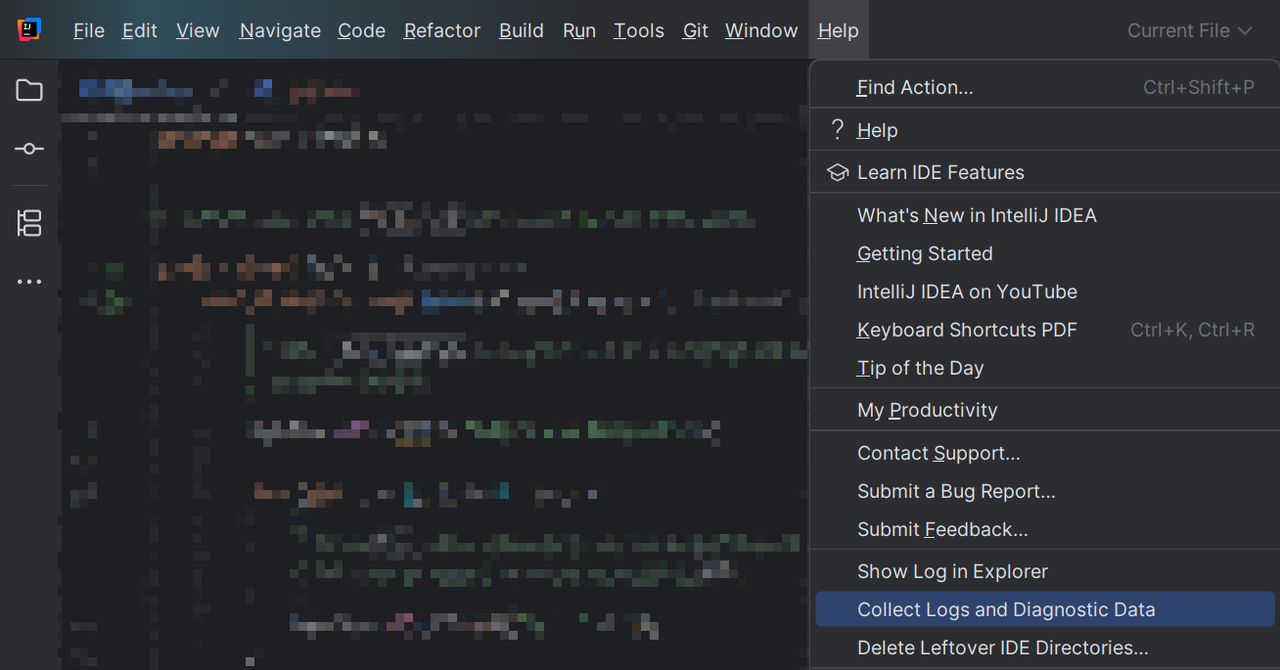
Q. I have an IDE Plugin issue I want to report to the product team. What information do I need to provide?#
To accelerate our troubleshooting of the issues you encounter, we recommend you reproduce the issue and provide the following information to AWS Support or AWS Solution Architect:
Required:
- Log information (recommend removing sensitive information)
- Plugin version information
- IDE version information
- Operating system version information
Optional: 5. Video or screenshots of the issue (if you can provide video or screenshots of the issue, it will help us troubleshoot)
Q. I have a Q CLI issue I want to report to the product team. What information do I need to provide?#
To accelerate our troubleshooting of the issues you encounter, we recommend you reproduce the issue and provide the following information to AWS Support or AWS Solution Architect:
Required:
- Log information (recommend removing sensitive information)
- CLI version information
- Operating system version information
Optional: 4. Video or screenshots of the issue (if you can provide video or screenshots of the issue, it will help us troubleshoot)